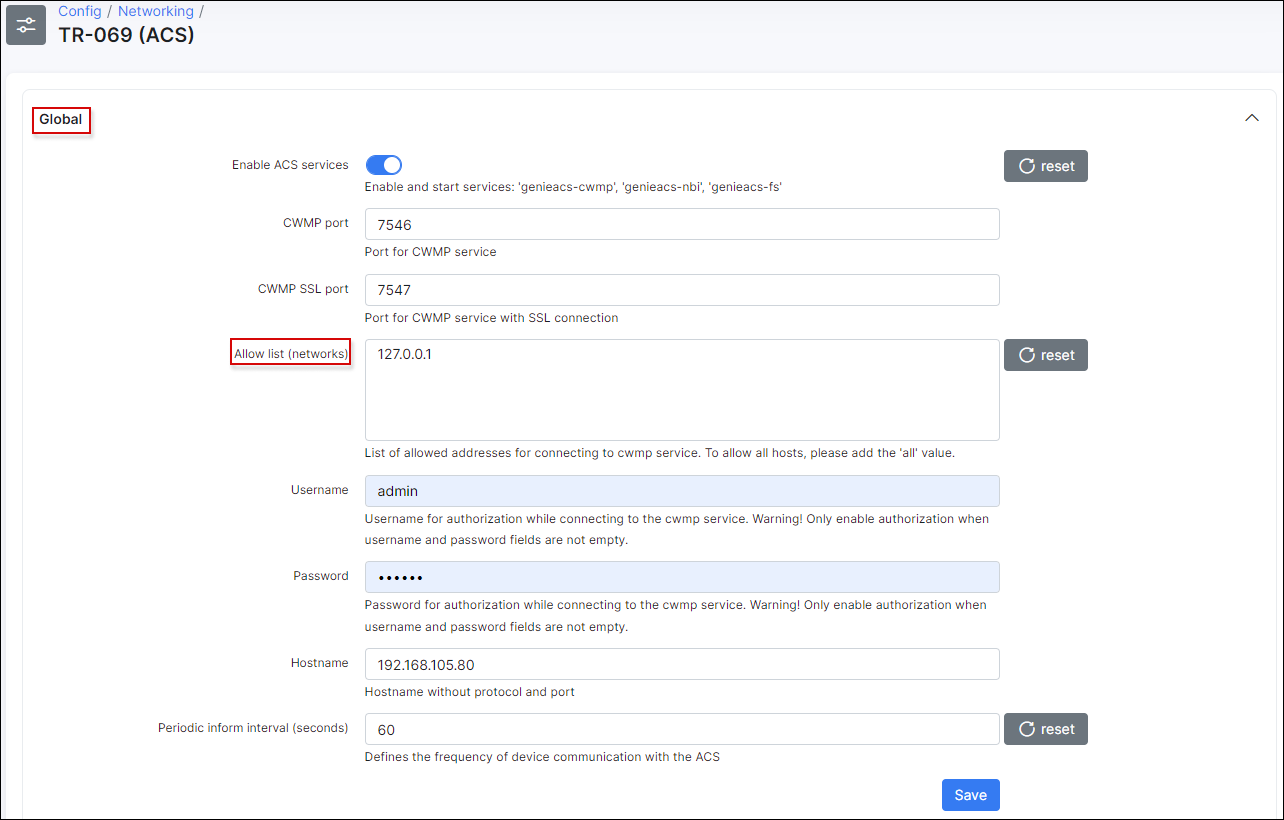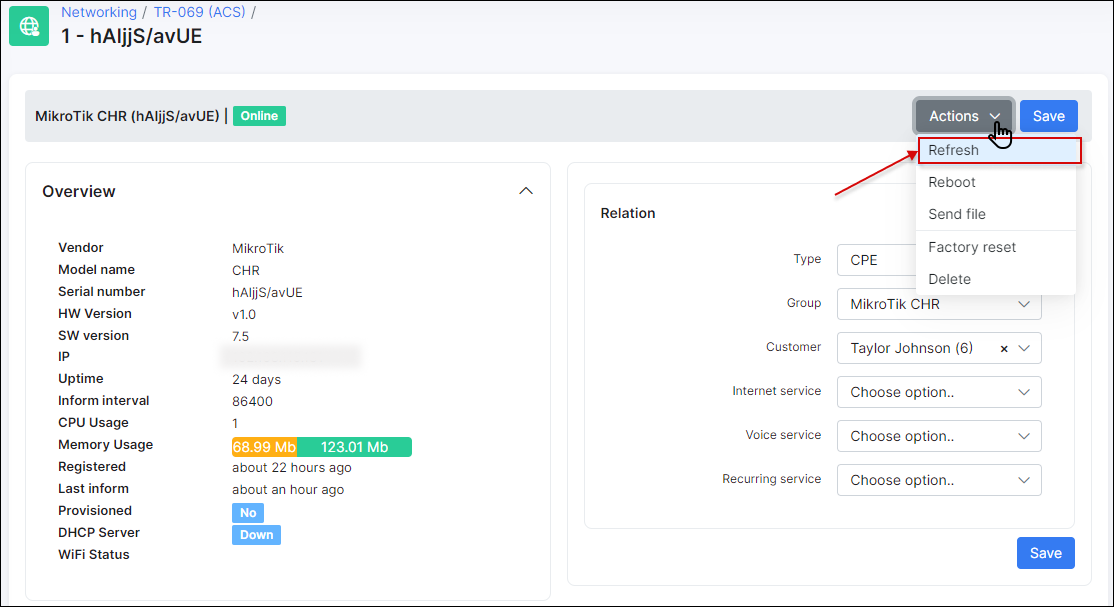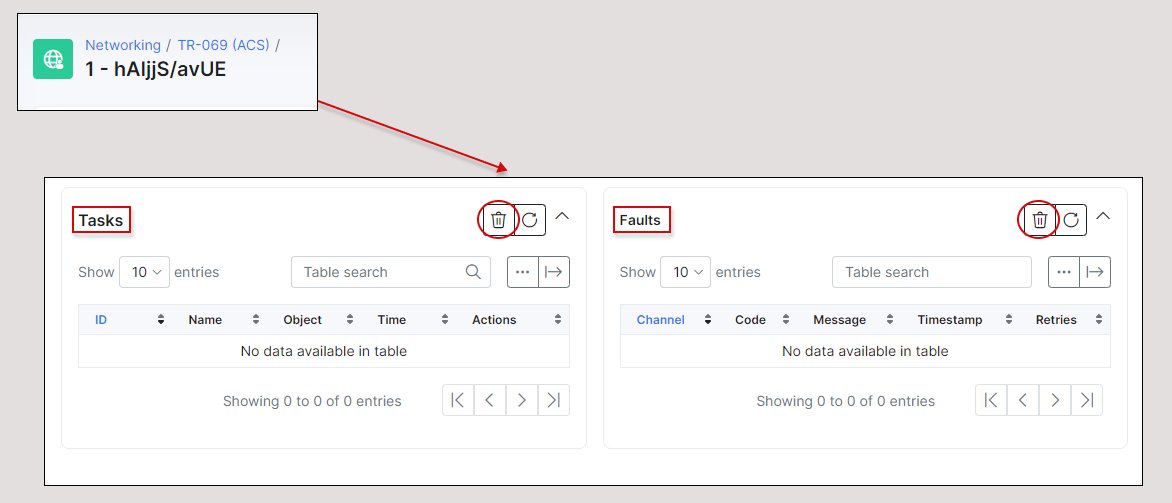Troubleshooting
Follow these instructions to troubleshoot problems with TR-069 (ACS):
Can't connect device to ACS
-
Make sure that the device is accessible from Splynx server. Use tools like ping or traceroute to doublecheck;
-
Pay attention to the IP restrictions. The requests can be sent only from IPs/networks allowed in this list:
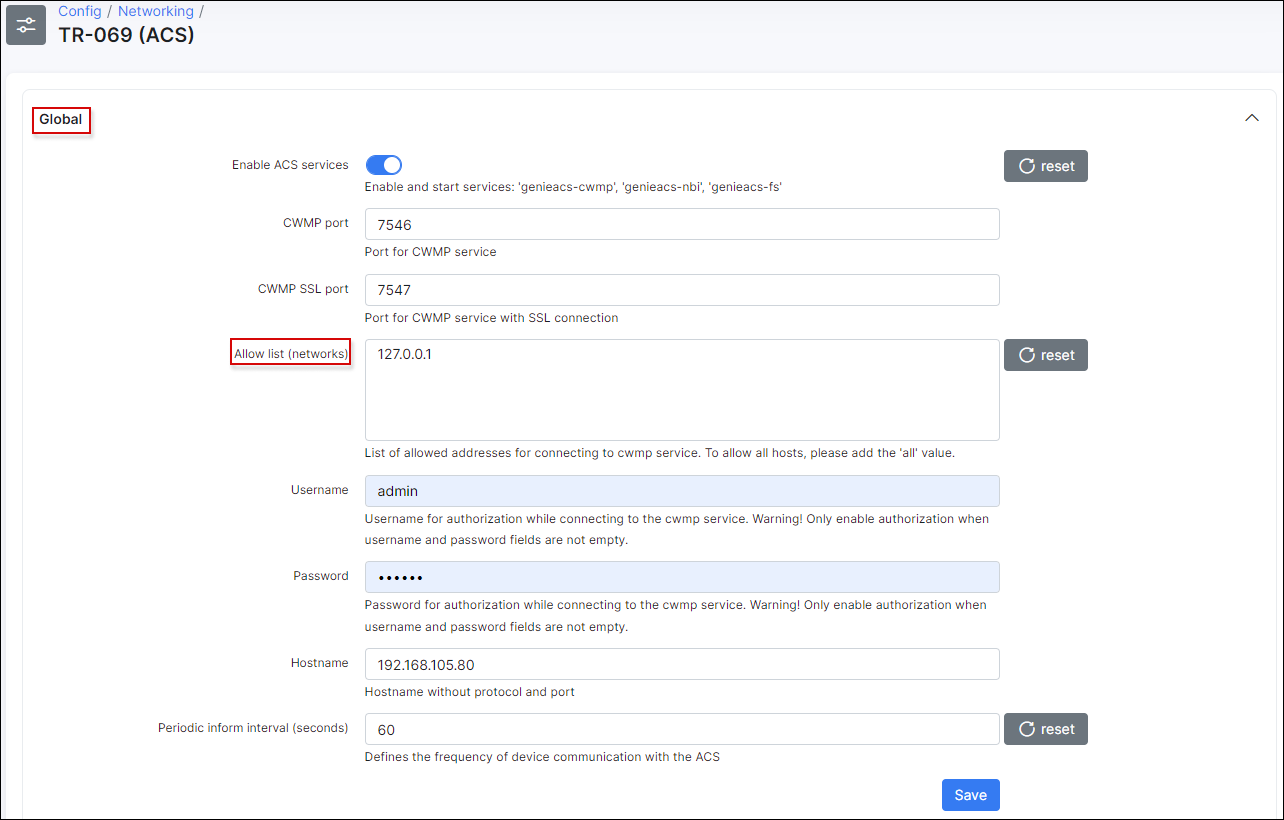
-
Make sure that
CWMP URL,usernameandpasswordthat were configured under TR-069 client on a device are correct and ports7547,7567are opened; -
Try to disable firewall on the device to ensure that it's not a firewall issue;
-
In case of using
HTTPS, try to disable optionSSL enabled by default, and useCWMP URLlike http://splynxserver.com:7547/ instead of https at the beginning. -
Restart GenieACS services using this command:
sudo service genieacs* restart
Let's encrypt on Splynx server and connect with SSL from Mikrotik
If you are using HTTPS/SSL on your Splynx server you can get an error about SSL, asking for the local certificate. In this case you need to run 2 commands in Mikrotik terminal:
/tool fetch https://letsencrypt.org/certs/isrgrootx1.pem/certificate import file-name=isrgrootx1.pem passphrase="To remove the expired certificate use the next command:
Example:
/certificate remove trustid-x3-root.pem.txt_0
Device is registered in Splynx but no connection established
-
Make sure that device is accessible from Splynx server. Use tools like ping or traceroute to doublecheck;
-
Pay attention to the IP restrictions. The requests can be sent only from IPs/networks allowed in this list:
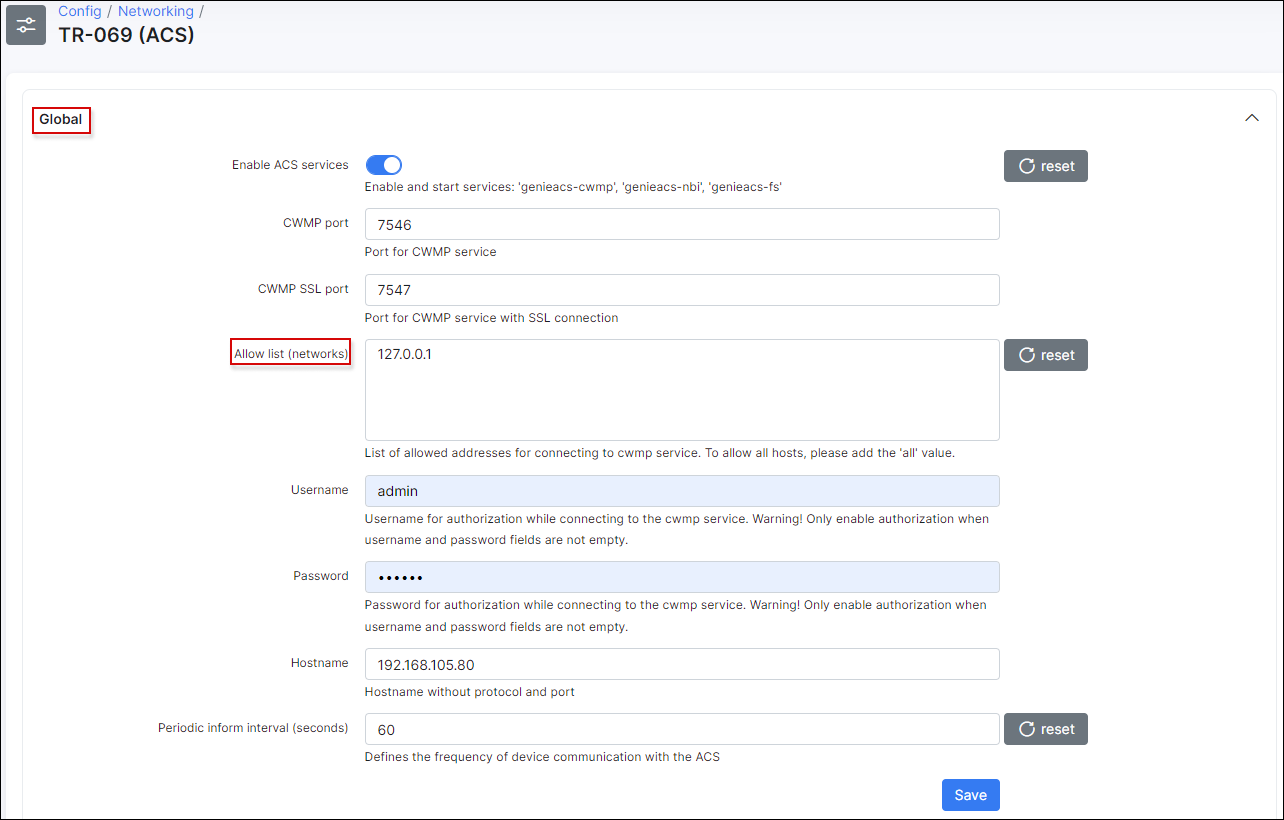
-
Refresh device using this option and wait for the result:
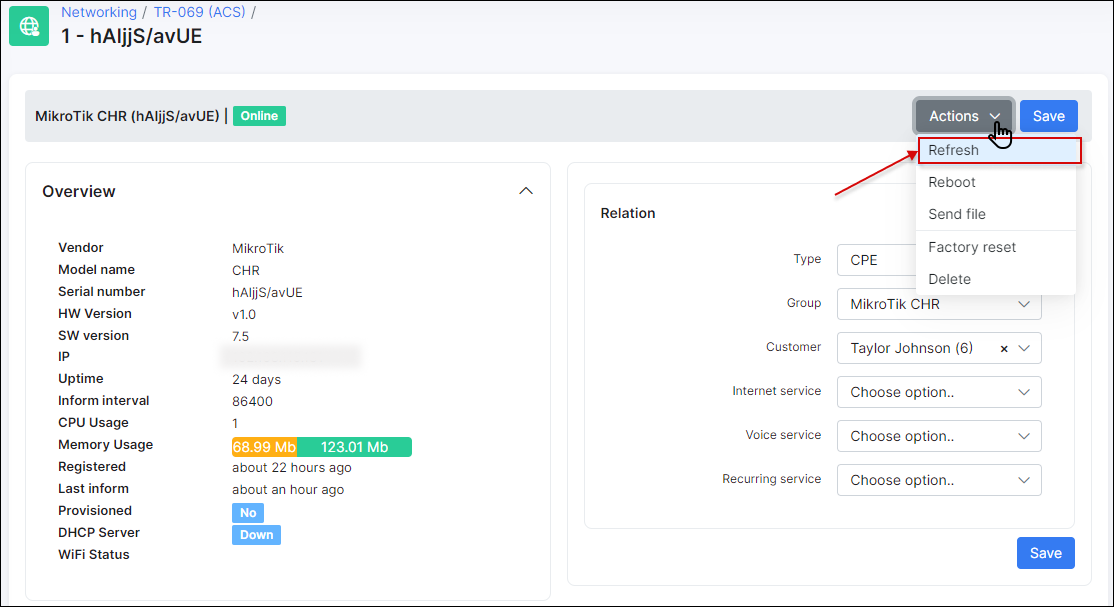
-
Pay attention to sections Tasks and Faults. Try to remove all tasks and all faults using remove button:
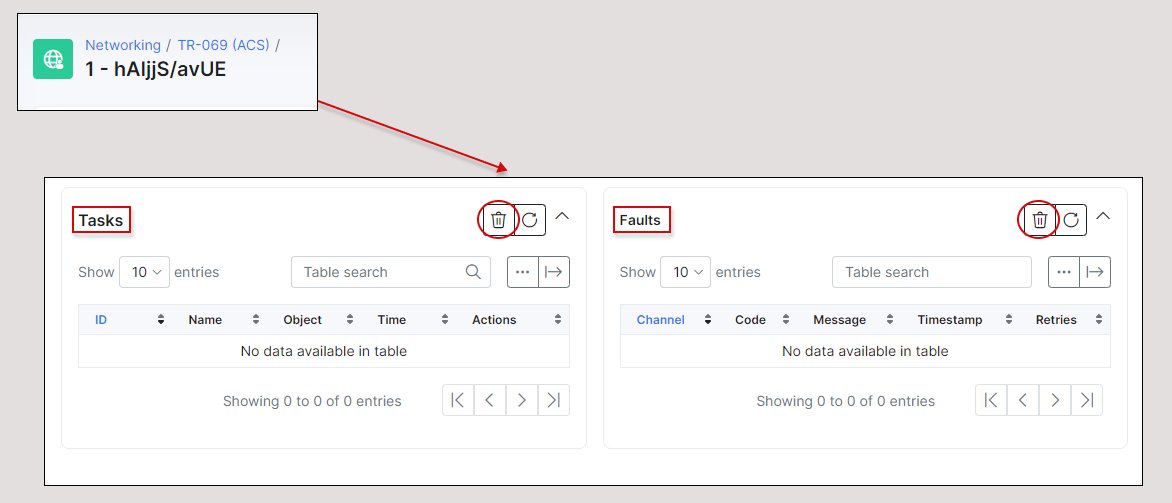
-
Disable TR-069 client on a device, remove device from Splynx and enable TR-069 client to re-add device in Splynx.
Debug GenieACS services
To enable logs:
sudo nano /var/www/splynx/system/genieacs/genieacs.envAnd insert these lines below of the existed ones:
GENIEACS_CWMP_LOG_FILE=/var/www/splynx/logs/genieacs/cwmp.log
GENIEACS_FS_LOG_FILE=/var/www/splynx/logs/genieacs/fs.log
GENIEACS_UI_LOG_FILE/var/www/splynx/logs/genieacs/ui.log
GENIEACS_DEBUG_FILE=/var/www/splynx/logs/genieacs/genieacs-debug.yaml
GENIEACS_DEBUG=trueAnd restart ACS services:
php /var/www/splynx/system/script/dev acs-restartThe logs can be found in:
/var/www/splynx/logs/genieacs
/var/www/splynx/logs/nginxTo reduce the timeout of device status after update/upgrade
Splynx uses the default timeout 30m to check if the version on the device is up to date after the update/upgrade process has been performed. .
To reduce this time out, open your splynx database in Adminer, find the table acs_upgrade_records, press edit on your device record and in the last_try_datetime field change the time value back to one hour.
For example: the current value is - 2021-09-03 15:50:24, it should be changed to 2021-09-03 14:50:24

Then press Save button. And run the following command in Terminal:
php system/script/cron five-minutelyDouble check the device status in Networking → TR-069 (ACS) → Upgrade → View ACS upgrade batch, the table Devices for upgrade.

Install GenieACS manually
NOTE: Make sure you’re using Node.js v12 or higher on your server:
node --versionTo install Node.js v12 use the following commands in Terminal:
sudo apt update && sudo apt -y upgrade
sudo apt -y install curl dirmngr apt-transport-https lsb-release ca-certificates
curl -sL https://deb.nodesource.com/setup_12.x | sudo -E bash -
sudo apt -y install nodejsTo install GenieACS use the next commands:
sudo su
curl -s https://splynx.com/splynx.gpg.key | apt-key add -
echo 'deb https://deb.splynx.com/ splynx splynx3_1' > /etc/apt/sources.list.d/splynx_3_1.list
apt update
apt install splynx-genieacs
cd /var/www/splynx/system/nodejs/
npm iIf the error occurs, it's required to install mongodb-server manually and try to install splynx-genieacs again.

After that, add these lines to /etc/sudoers.d/splynx file (after OpenVPN tools block)
sudo nano /etc/sudoers.d/splynx# Splynx ACS tools
splynx ALL=(ALL) NOPASSWD: SETENV: /var/www/splynx/system/script/tools acs *and save changes.
Restart services:
sudo service splynx_transport restart && sudo service splynx_node restartGenieACS password reset
If the password for an admin account has been changed and you cannot recall it, you can add a new user account to the GenieACS server to be able to log in.
Just follow with this step-by-step instructions:
- To log in to MongoDB, please run the next command on your server CLI:
mongo- To connect to the ACS users database, run the following:
use genieacs- To check all rows in users tables, use the next command:
db.users.find()- To add a new user account to database, please copy and run:
db.users.insert({ "_id" : "new", "roles" : "admin", "password" : "86aebaa124d7ad917ac9bb8d8aedada1a065c045b02a99c873fe2028c6814421002b2c759d47f4501acc3759746bdca77693de63f4579351394f3ca892b6b7c41ee14894a57f30208946a09382504f6397be43724a5233cd666026e1a3a2f0736f3aceb2b2b9728e52aa6b5d9e636a025ea55bcd092bcc32194c94f799fa4ad9", "salt" : "45280c26e6a8fbabefa35d6fbee9da0c37189193aff2ea1d9d0bcb341244d2c8ccccbeef595fcb0a8f49e9c0030bd3fb834876a66f750ba68a3befc6922c9b11" })
Then, type exit to log out of the database:

A new user account will be added on the GenieACS server:

- Navigate to
Config → Networking → TR-069 (ACS)and click on the link next to the UI section -https://splynx_url:3000/. Use the credentials from the UI section to connect to ACS server:

If you forget your UI Password, use the Adminer tool to check the ui_password value in splynx database. Also, you can just type a new UI Password on Config → Networking → TR-069 (ACS) page.


- Use your new credentials to log in to GenieACS server:
- username:
new - password:
admin

On the GenieACS page, navigate to Users section to change the password for your current user: