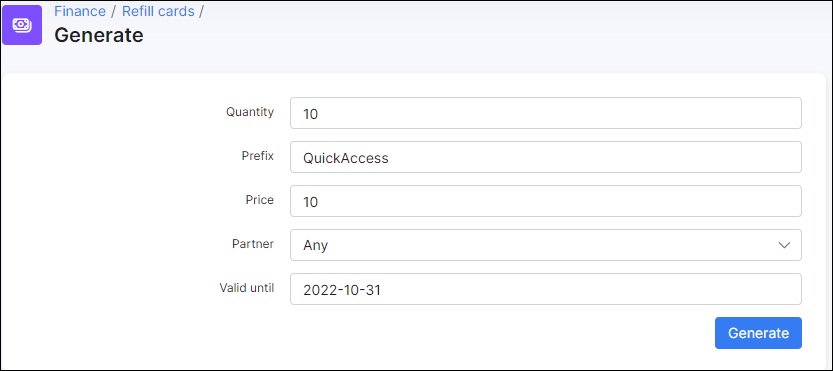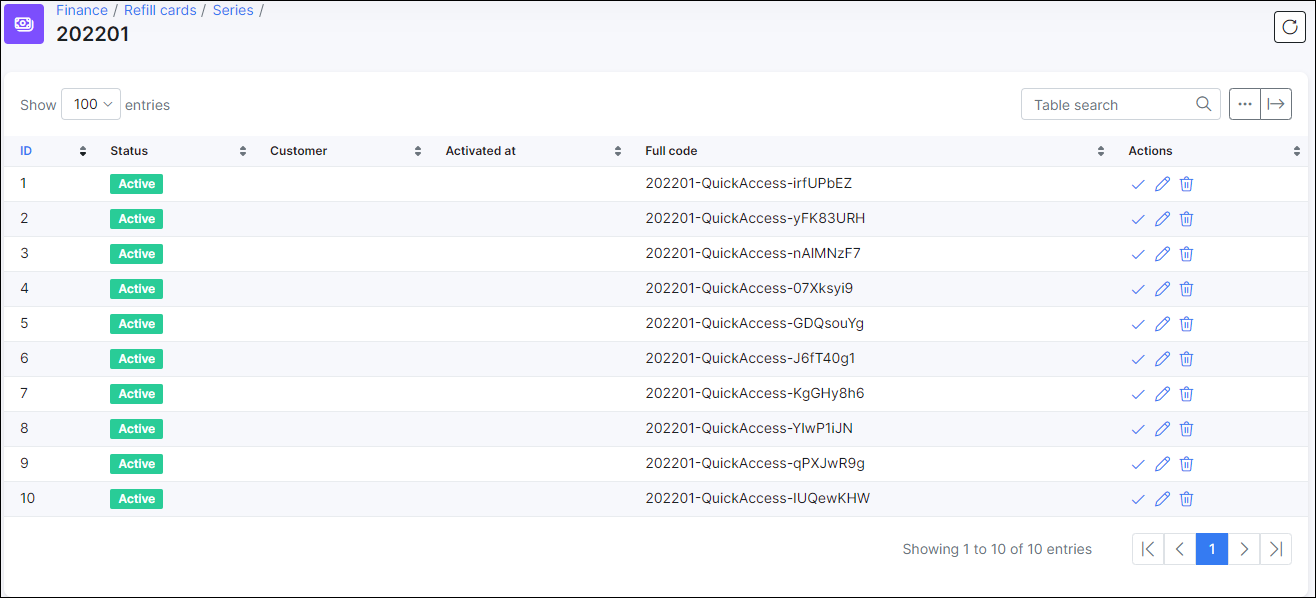Refill cards
This is a convenient method for your customers to pay for their services and/or make prepaid deposits. Refill cards can be generated in Splynx with options to export them in PDF or CSV formats, to either send to the customer or print a physical copy to hand to the customer. The customer can then redeem the refill cards via the customer portal.
How to enable refill cards
To enable Refill cards, navigate to Config → Integrations → Main modules → Finance, and simply enable the toggle.

How to generate Refill cards for your customers
-
In
Finance → Refill cards → Generateset up parameters for Refill cards generation: Quantity, Prefix, Price, choose the partner and valid date, and click onGenerate.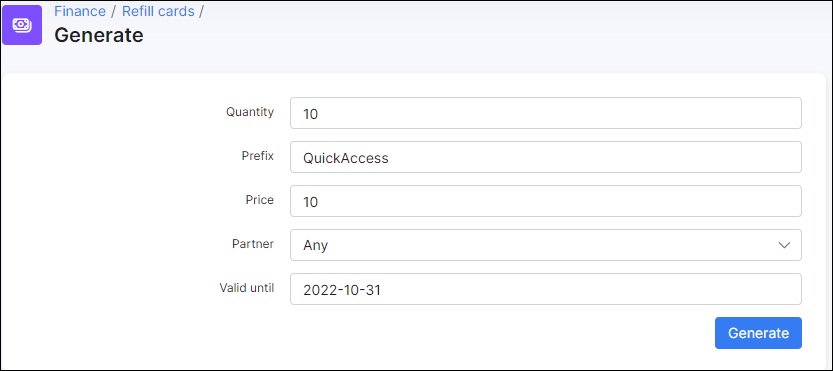
Parameter descriptions
- Quantity - the number of refill cards to generate.
- Prefix - the prefixed characters to use for the series of refill cards.
- Price - the price of one refill card within the series.
- Partner - the partners you wish to make this series of refill cards available to.
-
Valid till - the expiration date of the refill cards in the series.
After generating refill cards, a new window appears displaying a table of all generated refill cards for the new series:
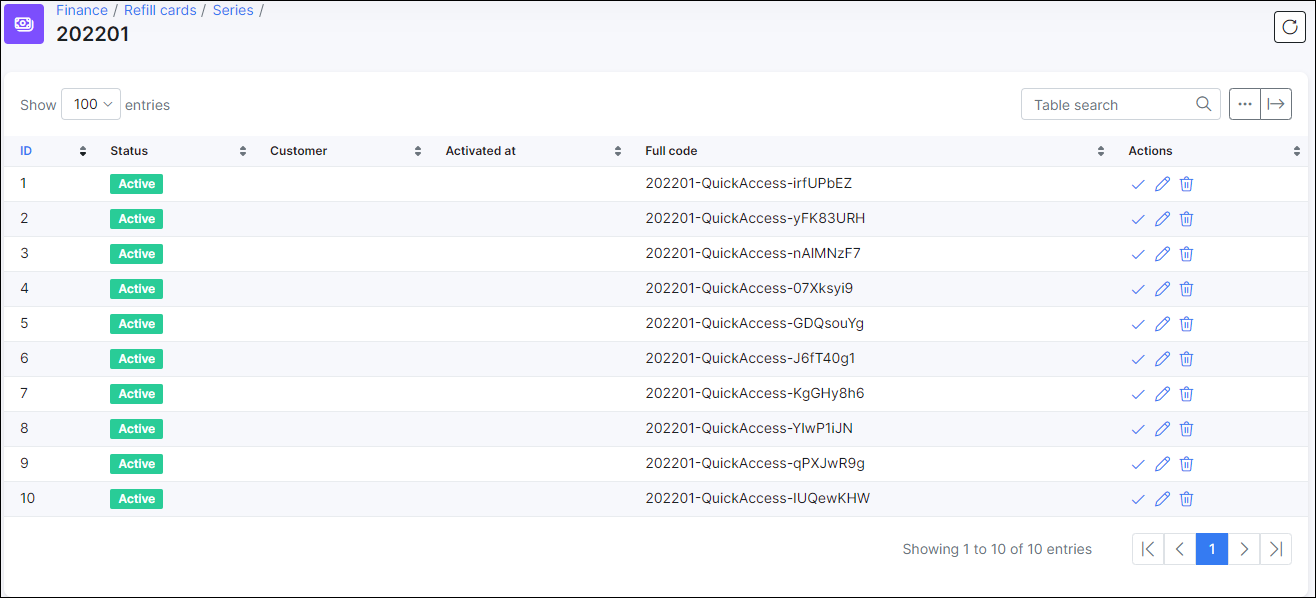
In the Actions column, you can redeem



Administrators can redeem a card to top up a customer's balance:

As soon as the card has been redeemed, the status of the card will be changed to Used:

After redeeming a refill card for the customer, it will be displayed in the list of the respective customer's transactions table in Billing → Transactions:

Exporting refill cards
By clicking on the export icon, you can export cards in two available formats: CSV or PDF for further printing out and/or sending it as a sale to customers:

Then the download button appears and you will be able to download the series in the desired format:


The list of all series of refill cards can be found in Finance → Refill Cards → Series. In the Actions column, there are options to edit view, export or delete the series.
How customer can redeem purchased refill card
First, Refill cards should be enabled for the customer's portal. This can be done under Config → Main → Portal → Per partner settings in Finance section:

In the Customer's portal, the customer will go to Finance → Payments → Refill card and enter the refill card's full code into the Code field.

Customers will be able to check their balances in Finance → Payments → List, where the date of the payment, payment type, amount and a possible comment on the payment will be displayed in a table.