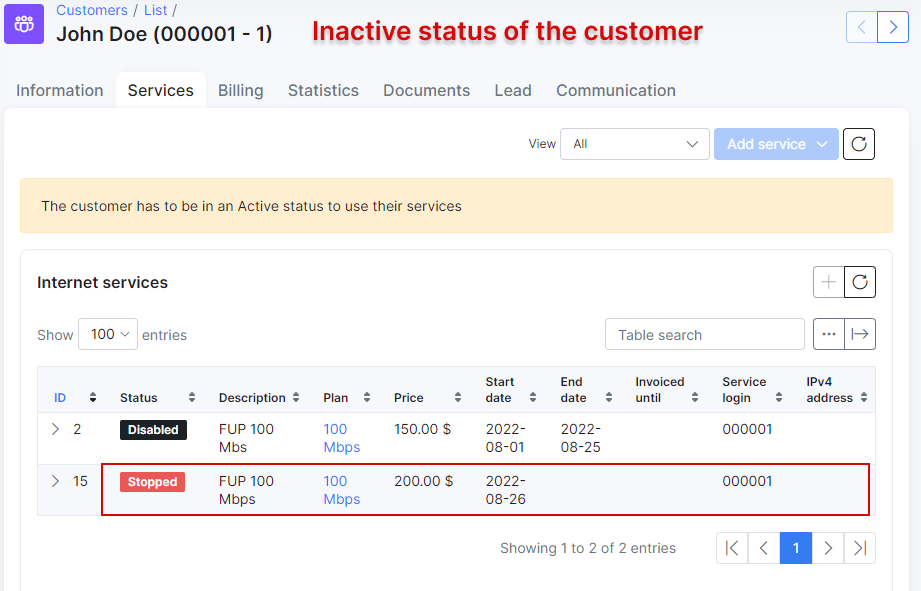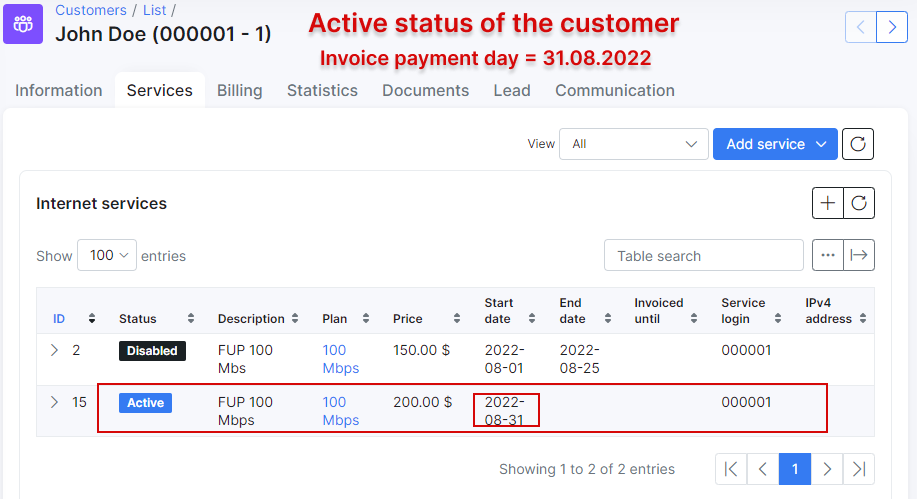Customer services
The customer service tab is where all products/services supplied to that specific customer can be found, edited or new services can be added to the customers account. This is where you control all services for a client which will influence the bill they receive.
It is possible to associate different services for each customer: Internet services, Voice services and Custom services.
In order to add a new service for the customer, select a customer from the list, go to the services tab and click on Add service or on the + sign above the service table on the right. Please note that customers have to be active on the system to make use of their services, as well as to be able to add services to their profile.

After clicking Add service or + button, a window will pop up for you to select a service from the list of existing tariffs.



- Plan - the tariff selected/list of tariffs available to select (
Internet,Voice,Custom). - Description - a description of the tariff (optional).
- Quantity - the multiple of plans for the selected service.
- Unit - a unit of measurement (if using for invoices - for example: m, ft, etc.) (optional).
- Price - the price of the tariff (custom prices can be set that differ from service price in the tariff configuration).
- Pay period - period of which to charge for this service.
- Start date - when the system will start accounting for the service in billing perspective.
- End date - when the service will end; if changed to a stopped status, the system will stop accounting for it in a billing perspective.
- Discount - sets a discount with parameters of a percentage, within start and end dates of the discount; please note that these dates refer to the period of which the discount will be applied.
-
Status - the options are
Active,Disabled,Stopped,Pending,Archived.- Active - service is active and ready for use.
- Disabled - used when assuming that customer will no longer use the service, end date has to be reached or configured for the system to stop accounting for it in a billing perspective. This will be applied to existing services of customers marked as inactive.
- Stopped - Used to disable temporary the service. Will be set automatically to the new service generated when a client is marked as Inactive. When the customer is activated, the service status will automatically change to Active with the start date of the day of activation.
- Pending - Status of the new service during the waiting period of a planned service change. Between the end date of the old service and the start date of the new.
- Archived - status for services archived for future reference.

-
If the customer has an
unpaidrecurring invoice (e.g. an invoice was created inBilling daydate at 22:00 PM) and the customer doesn't pay the invoice before the date ofPayment due (days after billing day), the customer status will be changed toBlocked, but their service (e.g. Internet service) is still active and accounted by billing. If the customer has only the one-time invoice and it's not paid beforePayment due, theBlockedstatus won't be applied to the customer, the one-time invoice will haveunpaidstatus. The customer won't beDisabledafterDeactivation periodhas passed as well; -
The recurring invoice status in period from
Billing daytoPayment duedate isunpaid, fromPayment duetoDeactivation periodand afterDeactivation periodthe invoice will be considered asoverdue; -
If the customer with
Blockedstatus pays theoverdueinvoice, the customer's status will be changed toActive; -
If the customer with
Blockedstatus does not pay the invoice before the date ofDeactivation perioddate, his status will be changed toInactive (doesn't use service). And after he decides to pay the invoice, the status will be changed toActive; -
If the customer has
Inactive (doesn't use service)status, his service (e.g. Internet service) will bedisabled(withStart date=Billing daydate andEnd date=Deactivation perioddate) and the duplicate of the previous service will be created withStoppedstatus, itsStart date= the date ofDeactivation period. And after customer decides to pay theoverdueinvoice, the status of duplicate service will be changed toActiveand itsStart datewill be changed to invoice payment date.
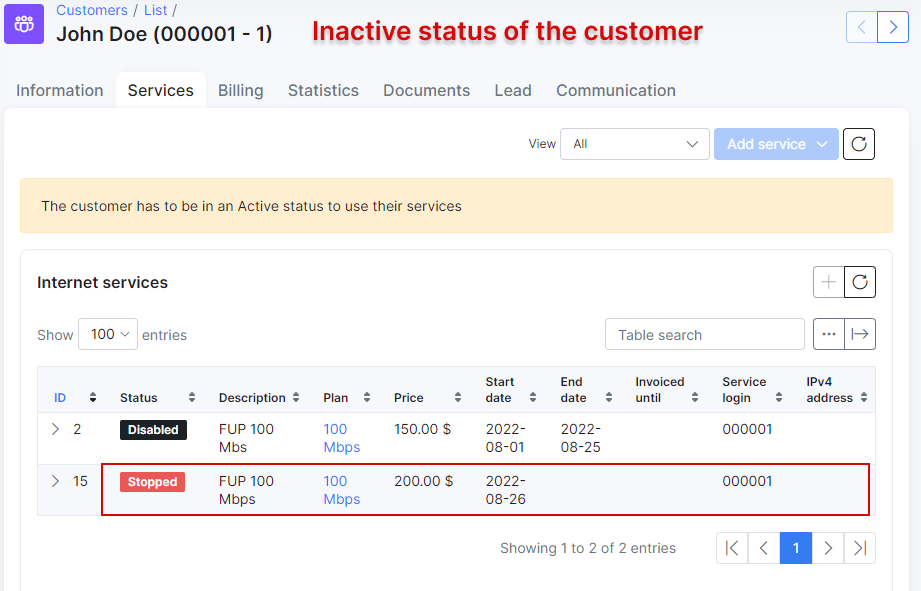
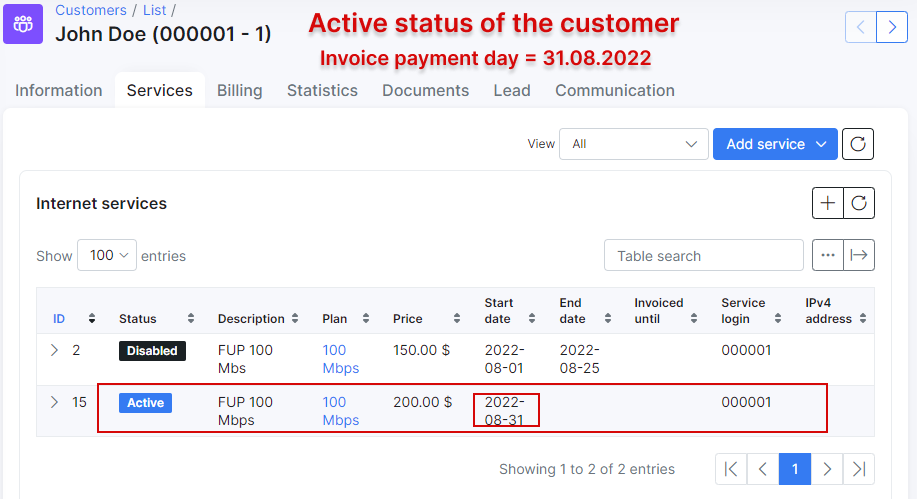
- Mind that the service (-s) with
Disablestatus but withoutEnd dateis still accounted by billing. If you want to disable the charge for such service (-s) in the next month, please setEnd dateto service or change its status toArchivedmanually. Also, pay attention that the disabled customer service will be charged up for the whole month e.g. the disabled serviceStart date= 2022-01-01, theEnd date= 2022-01-25 (Billing due(value: 15 days) andDeactivation period(value: 10 days), as a result the disabled service is charged up to 2022-01-31)
Plan settings
-
Router - The router that API will use to connect to (for all API functions - Shaping, contention, address lists).

-
Service login - the username used in services such as PPPoE or Hotspot. Login must be unique in active services.
-
Service password - the password for the login used in services.

-
IPv4 assignment method - the options are None (Router will assign IP), Permanent IP, Dynamic IP. (Make sure the IP's network is the same type of assignment when creating it in IPv4 manager).
-
IPv6 network - an IPv6 preconfigured network. You need first to add an IPv6 network in Networking → IPv6 networks → Add. For more information, read IPv6.
-
Delegated IPv6 network - the network, that should be used by CPE's/Home routers within LAN network.
-
Mac(s) - MAC address(es) of client device(s). Separated by comma.

-
Port ID - the port ID
You can edit a service, schedule a future change, change the plan, view the graph for the service, delete or geolocate the service by these icons 

Change Plan from Administrator Portal
The following steps will show how an administrator in Splynx can change customer service in a correct way.
NOTE: It's required to have more than one Internet/Voice/Recurring tariff plan in Splynx in order to change from one to another.
For example, a customer uses Ethernet_500Mbps as his current Internet service and wants to change it to Ethernet_100Mbps (created in Tariff plans → Internet). The Ethernet_500Mbps service had been already charged and customer had paid the invoice (period: (2022-10-01 - 2022-10-31)). The Ethernet_500Mbps service start date is 2022-10-01. The new Ethernet_100Mbps service should be started on 2022-10-20 according to customer request.

-
Find the necessary customer and go to
Servicestab of their profile. There is an active service that the customer uses at the moment. -
Click on


- In the new window, choose
New plan start date(2022-10-20) andNew plan(Ethernet_100Mbps) for customer and press Apply button:
NOTE: If the option Refund unused money is not used for recurring billing in Config → Finance → Change plan, you can change the tariff only after 2022-10-31.
More info about available settings you can find in Change plan guide.
In our case we use the next settings:
-
Plan change refund:
Refund unused money; -
Additional fee when changing to a less expensive plan:
Additional fee when changing to a less expensive plan(value: 30); -
Create invoice after service change:
Immediately till end of active month.


- As a result, the end date (2022-10-19) is added to
Ethernet_500Mbpsservice and the new serviceEthernet_100Mbpsis appeared in the list with pending status, its start date is 2022-10-20.

On customer balance we can see 8.71$ that were refunded:

How it was calculated
200$/31days = 6.4516$/day
19days*6.4516$/= 122.5804$
200$ - 122.5804 = 77.4196$
77.4196$ - 30$ (fee) = 47.4196$ ~ 47.42$
100$/31days = 3.2258$/day
3.2258$ * 12days (from 20 to 31 of October 2022) = 38.7096$ ~ 38.71$
47.42$ - 38.71$ = 8.71$
- On October 20, the new service
Ethernet_100Mbpswill be activated and the previous one -Ethernet_500Mbpswill be disabled:

Another example
In case a customer decides to change their previous service (Ethernet_500Mbps, price 200$) on the same day of its activation (e.g. the option Use the customer creation date as billing day is enabled under Settings of recurring billing section in Config → Finance → Settings. The customer was created on Sept 09 (Billing day), the service start date is also 2022-09-09. And the customer was charged for Ethernet_500Mbps service on Sept 09 as well) to a new one (Ethernet_100Mbps, price 100$), the previous service will be archived and the new one will be activated on the same day.

Cancellations
To cancel a service you can simply set an end date on the service. This will:
-
Alert the system not to bill this service beyond the end date.
-
Set the service to a Disabled status at the end of the specified day, thereby pushing a Packet of disconnect to the NAS for the existing service when using Radius (once the customer tries to reconnect they will receive a Reject_0 address list entry or be blocked from reconnecting entirely depending on the radius config) or in the case of Mikrotik API, removing the lease/secret from the NAS.
Suggested read: Change Plan from Customer Portal